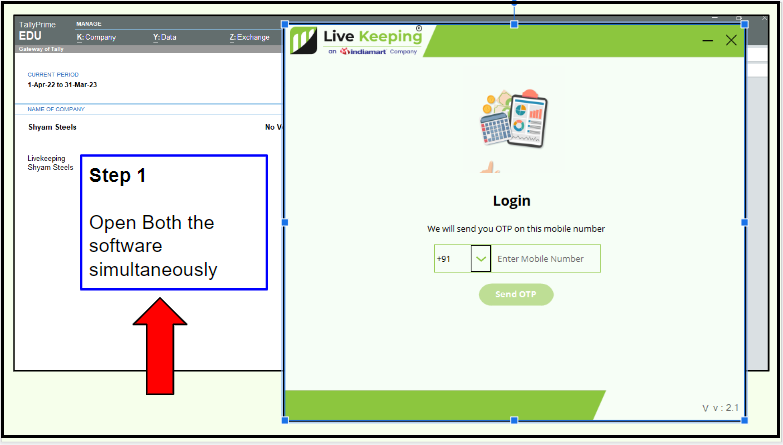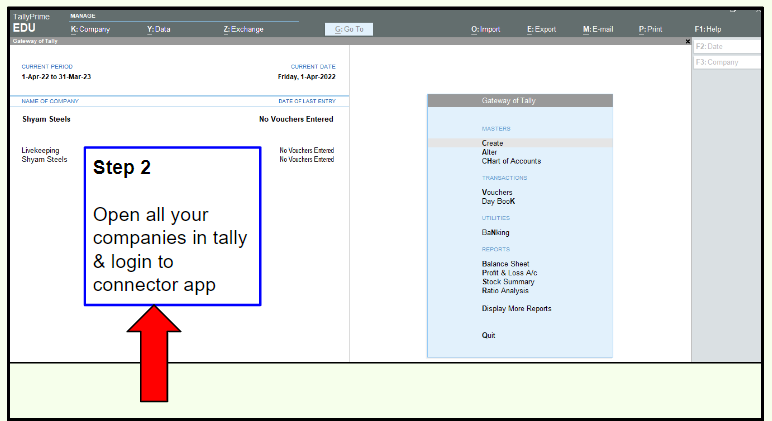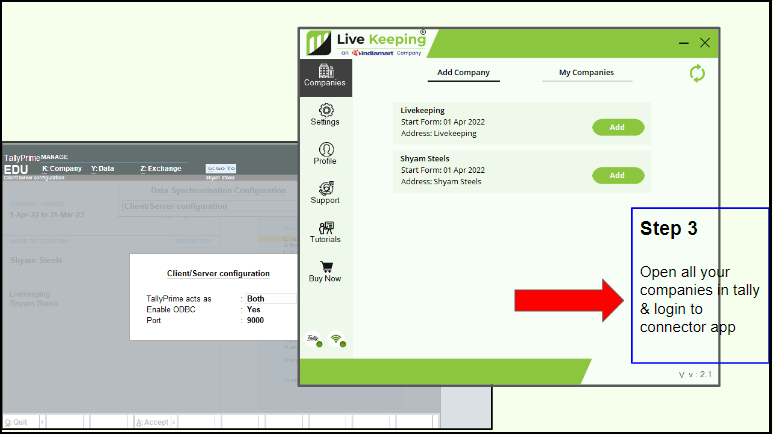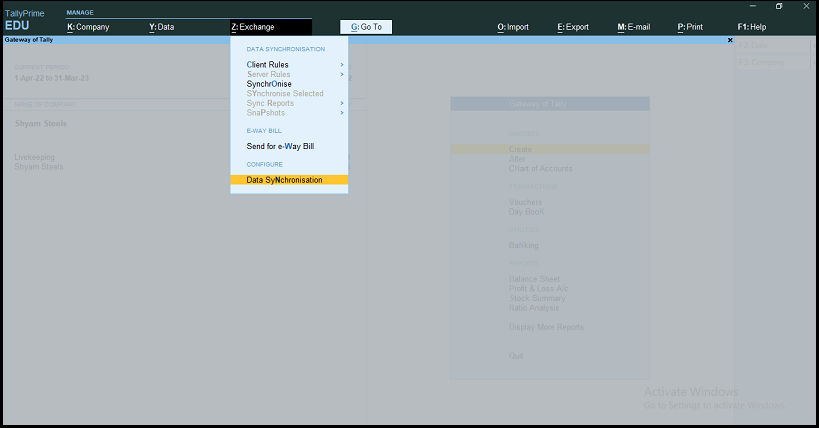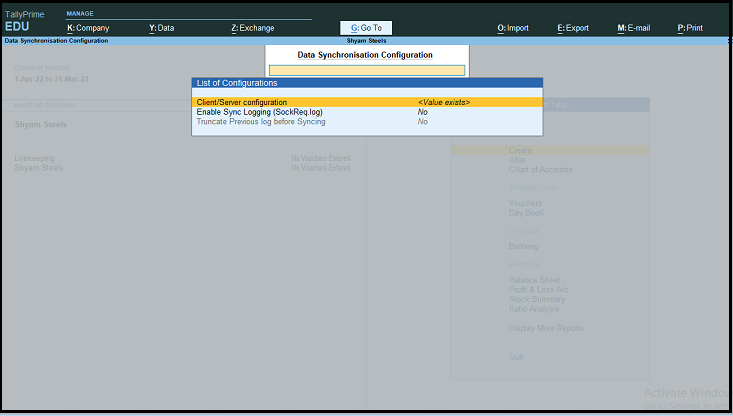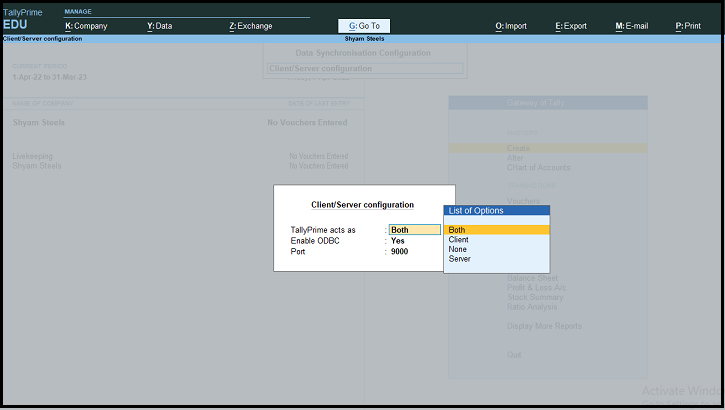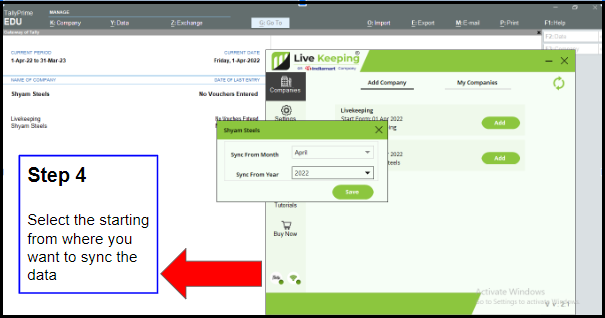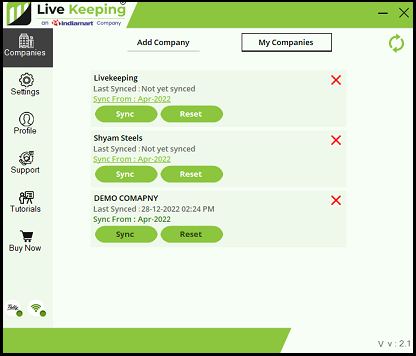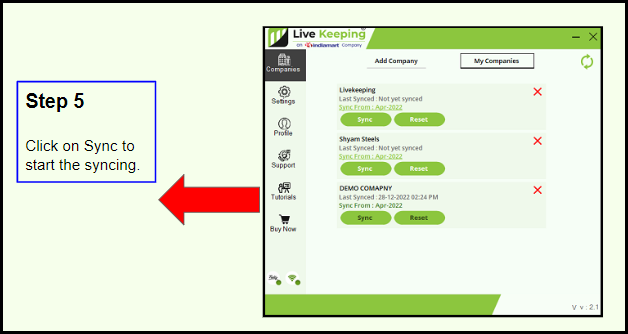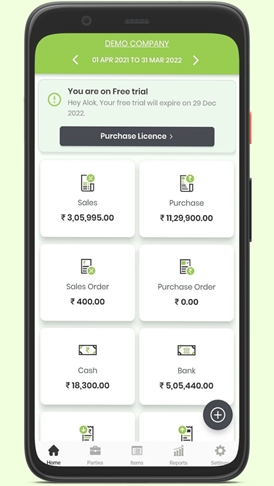How to integrate companies?
Once you have downloaded the connector app, now it's time to connect your Tally.Please follow the following steps as follows -
Step 1 - Open both the software simultaneously, i.e., the Livekeeping connector & the Tally accounting software at the same time. Login to connector app.
Step 2 - Please open all your companies in Tally which you want to sync with livekeeping. Login to your Livekeeping account. Livekeeping helps you in integrating multiple companies at the same time.
Step 3 - Check for connectivity in Tally - where you need to configure certain settings with
a) Tally act as Both
b) Enable ODBC - yes
c) Port no. - same as of Livekeeping
To configure the above setting
You can go to the :Z exchange tab > then to Data synchronization > then to Client / server configuration > then you can set the above settings.
Step 4 - Open the livekeeping connector app > go to companies section. Now you can see the 2 options with
a) Add company b) My companies.
Add company - This is to add new companies to integrate with live keeping.
While adding the companies, the name of the company will be automatically fetched just click on add in the connector app & select the year from which you want to start the syncing.
My companies - Once you have clicked on add ,the selected companies will move to My companies section.
Click on Sync to start the syncing - Yeah ! your companies are synced now which you can check in my companies section, reflecting last sync date & time details.
Step 5 - Once all the above 4 steps are completed, the finally step easy to view your company at livekeeping mobile app / website.
Last updated